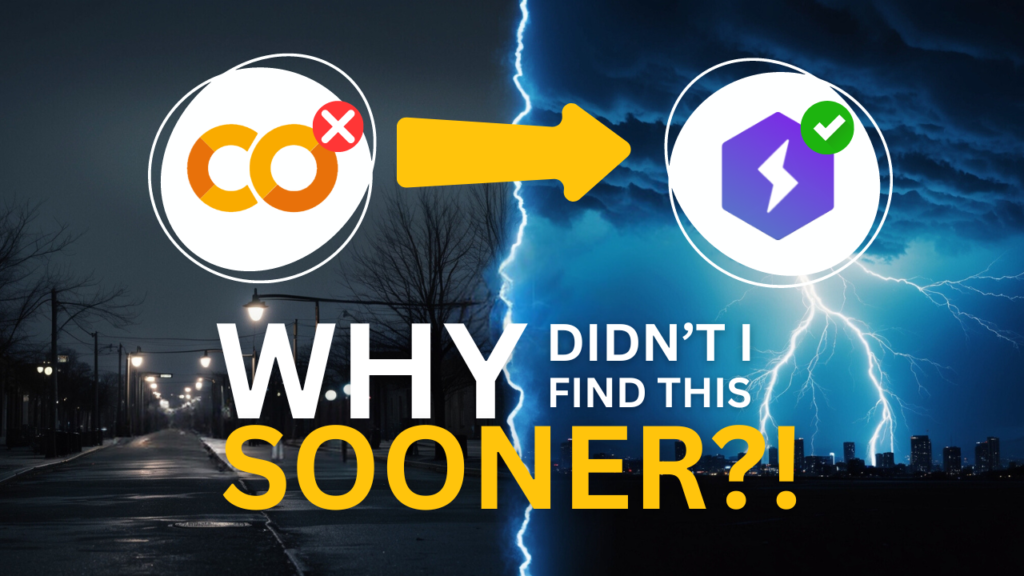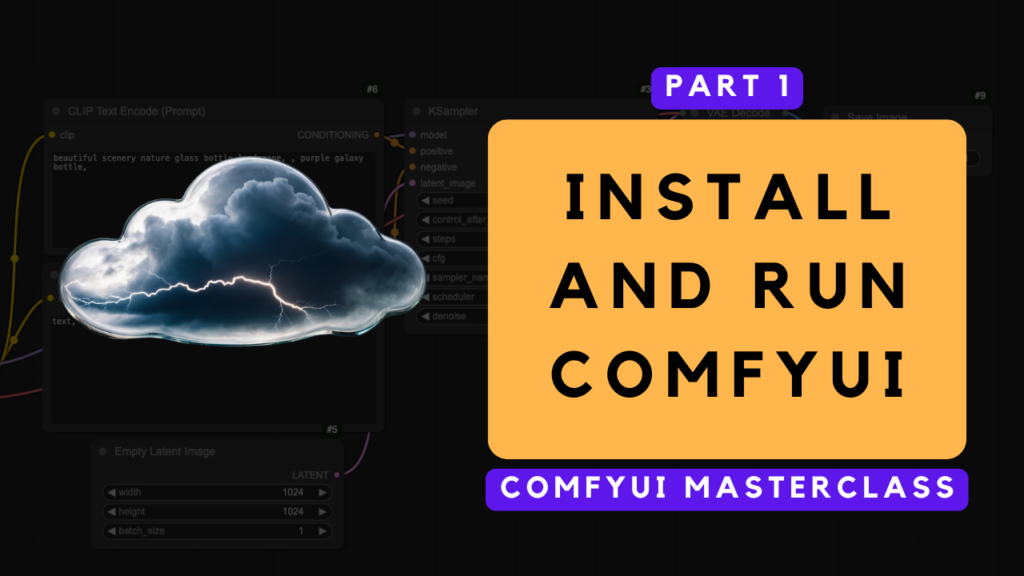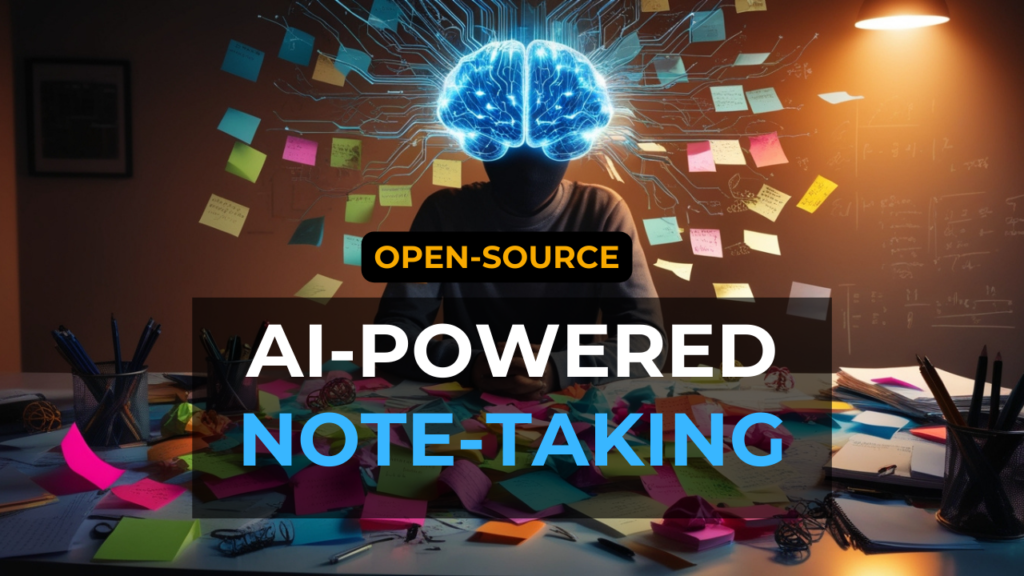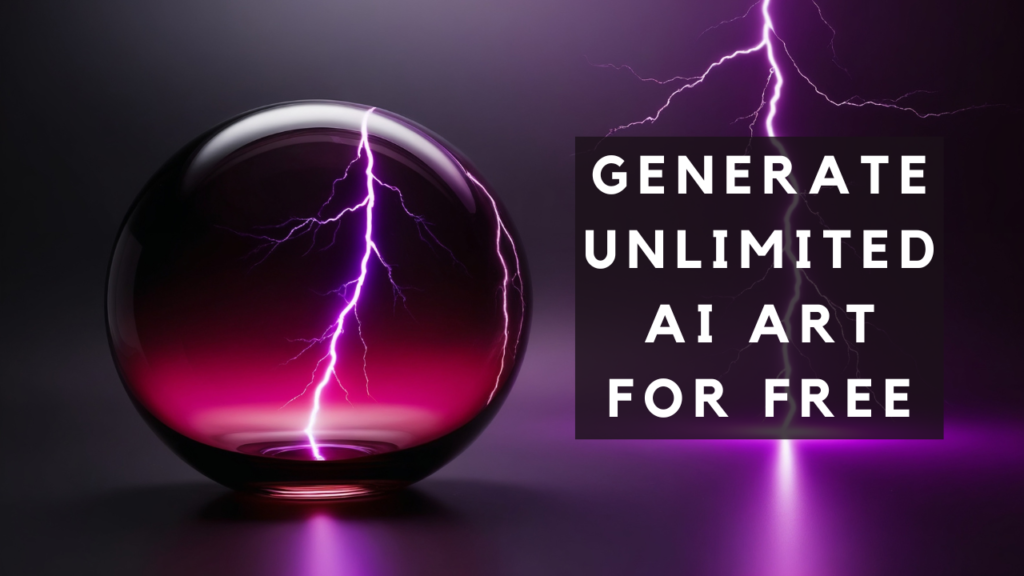Docker has revolutionized how developers build, ship, and run applications by providing a consistent environment across different machines. However, Mac users face specific limitations when it comes to GPU acceleration in Docker containers. This comprehensive guide will explore why Docker is valuable for developers, how to get started with it on Mac, and the important GPU limitations you should understand before deploying resource-intensive applications.
If you're more of a visual learner, I recommend checking out my YouTube tutorial. It covers everything step-by-step:
Why Use Docker?
Docker offers several compelling advantages that make it a go-to solution for developers:
Consistent Development Environments
One of the most frustrating challenges in software development is the "it works on my machine" problem. Docker eliminates this issue by packaging applications with all their dependencies into standardized containers that run consistently across different environments. This consistency ensures that your application behaves the same way in development, testing, and production.
Isolation and Clean System Management
Docker allows you to develop applications without installing programming languages, frameworks, or dependencies directly on your computer. Instead, each project lives in its own container with all necessary tools, keeping your local machine pristine and organized. This isolation prevents system cluttering and makes project cleanup as simple as deleting containers.
Efficient Resource Usage
Docker containers are lightweight and use system resources more efficiently than virtual machines. Multiple containers can run on a single host, sharing the operating system kernel while maintaining isolation. This approach requires less memory and disk space, saving on hardware costs and simplifying resource management.
Speed and Flexibility
Docker's lightweight architecture enables rapid setup and teardown of container environments, often in seconds. This speed advantage allows developers to quickly iterate on their applications, increasing productivity throughout the development lifecycle. The platform also offers excellent scalability, allowing applications to be easily scaled up or down based on demand.
Cross-Platform Compatibility
Docker works across multiple platforms, operating systems, and environments, ensuring consistency for development teams. This cross-platform compatibility eliminates deployment concerns when dealing with Mac, Windows, and Linux systems simultaneously.
Installing Docker on Mac
Getting started with Docker on macOS is straightforward:
System Requirements
Docker Desktop for macOS requires macOS Sierra 10.13 or later. Make sure your system meets these requirements before proceeding with the installation.
Download and Installation
- Download Docker Desktop for macOS from their website.
- Choose the stable version for most development needs (rather than the edge version with experimental features)
- Double-click the downloaded
Docker.dmgfile to open the installer - Drag the Docker icon to the Applications folder
- Double-click Docker.app in the Applications folder to launch Docker
After installation completes, you'll see the whale icon in the status bar, indicating that Docker is running and ready to accept commands in the terminal.
How to Use Docker
Docker offers multiple ways to simplify and enhance your workflow. For example, you can use it to install specific applications, like the Open WebUI chat interface for Ollama (check out my article for more details). You can also host your own applications in containers or untangle the development environment mess for any programming project by leveraging development containers in VS Code—another topic I cover in one of my articles!
The GPU Limitation on Mac
Now although Docker is an amazing tool for many use cases, here's where Mac users face a significant challenge: Docker on Mac cannot access the GPU. This limitation has important implications for resource-intensive applications.
The core issue lies in Apple's virtualization framework and how Docker operates on macOS:
-
Mandatory Virtualization Layer: Docker on Mac runs through Apple's mandatory "Apple Virtualization Framework". Unlike on Linux where Docker can directly access hardware, on Mac it must go through this additional layer.
-
No GPU Passthrough: Apple hasn't provided an open GPU API for their mandatory virtualization engine. This means there's no way for Docker to directly access the GPU hardware.
-
Tight NVIDIA Integration: Docker has a close relationship with NVIDIA for GPU acceleration, supporting native Linux GPUs with CUDA and NVIDIA drivers, as well as Windows with WSL 2 and supported video cards. Mac's Apple Silicon GPUs using Metal Performance Shaders aren't supported in the same way.
Real-World Consequences
This limitation has significant implications for Mac users working with GPU-intensive applications:
Running Ollama in Docker
Ollama, a popular tool for running large language models locally, supports GPU acceleration to dramatically improve performance. However, when running Ollama in a Docker container on Mac:
- The container will not detect or utilize the Mac's GPU
- Processing will fall back to CPU-only operation, which is significantly slower for AI model inference
- Log outputs will show that no GPU is detected, regardless of Docker settings adjustments
Stable Diffusion in Docker
Stable Diffusion, an AI image generation model, faces similar limitations:
- Docker on macOS cannot access the GPU, resulting in much slower image generation speeds
- For Mac users, the official recommendation is to consider alternative installation methods like InvokeAI instead of Docker for better performance
- Even with a high-end Mac with powerful Apple Silicon GPUs, Docker containers won't be able to leverage that hardware acceleration
Alternative Approaches
If GPU acceleration is critical for your workflow, there are several alternatives to Docker on macOS that can help you overcome its limitations:
Native Installation
Install applications like Ollama or Stable Diffusion directly on macOS. However, for certain solutions—such as running large language models (LLMs) with Ollama or generating images with Stable Diffusion—you'll need a powerful GPU, which can be expensive on a Mac, especially if you're working with high-end AI workloads.
Linux VM or Remote Server
Set up a Linux virtual machine or utilize a remote server with GPU capabilities to run your Docker containers. Platforms like AWS, Google Cloud, or Azure provide scalable GPU-enabled instances tailored for machine learning and AI workloads. However, these solutions can be costly, especially for prolonged usage or high-performance GPU instances. They are ideal for developers who need consistent access to powerful hardware but may not be the best option for casual or budget-conscious users.
Cloud Solutions
Leverage cloud-based platforms for development, such as Google Colab or Lightning AI. These tools provide free or scalable GPU access without requiring local hardware:
- Google Colab: A free, cloud-based environment that offers GPU and TPU acceleration for Python-based machine learning tasks. It's perfect for running TensorFlow, PyTorch, and other libraries without the need for local installations (check out my video for how to run Ollama on Google Colab!)
- Lightning AI: An all-in-one platform for prototyping, training, scaling, and serving AI models directly in the cloud. It supports multi-GPU setups with zero code changes and simplifies collaboration (I also cover Lightning AI in one of my videos)
Conclusion
Docker remains an invaluable tool for Mac developers, offering consistency, isolation, and efficient resource management for most development workflows. However, the inability to access GPU acceleration through Docker on Mac is a significant limitation for AI, machine learning, and other GPU-intensive applications.
Understanding these constraints allows you to make informed decisions about your development environment. For standard web development and many other use cases, Docker on Mac works excellently. For GPU-accelerated workloads, consider alternative approaches that allow direct access to your Mac's GPU capabilities.
By being aware of these limitations, you can design your development workflow to maximize productivity while working around the constraints of Docker on macOS.