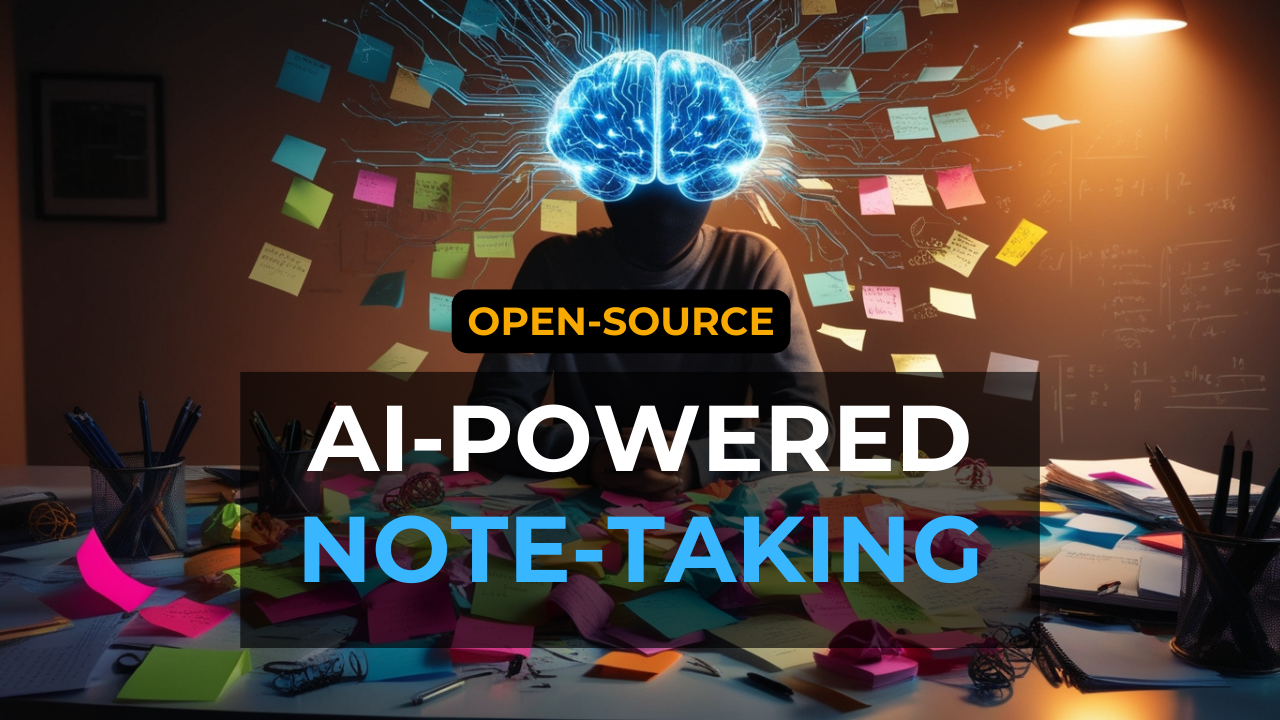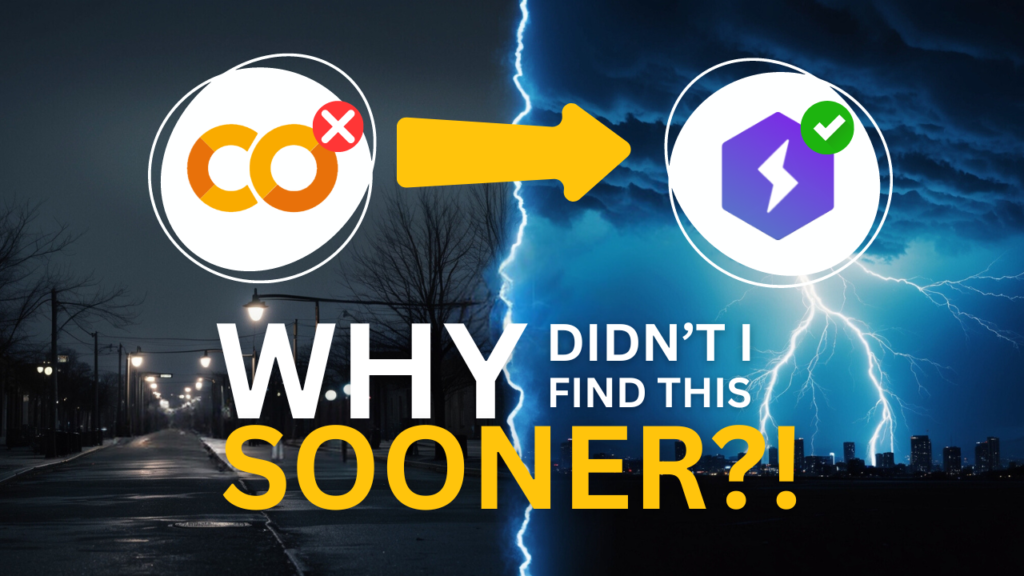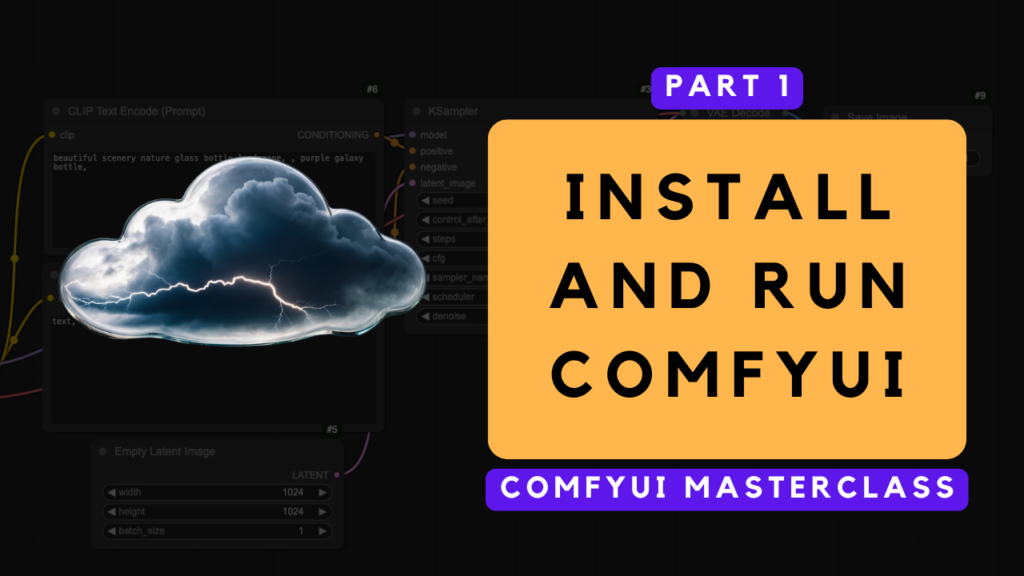If you're looking for a note-taking app that can help you stay organized and focused, you might want to check out Reor. This AI-powered tool offers some really amazing features that can improve your productivity.
Reor allows you to have a conversation with your notes, using AI-powered answering and semantic searching to help you recall information. Reor's approach, based on Retrieval Augmented Generation - or "RAG", makes it feel like an extension of your own brain - a digital companion that helps you organize, remember, and learn from your thoughts and ideas.
The best thing: It's completely free to use, open-source, and designed to run locally on your machine. This means that all the AI-powered features are supported by local AI engines like Ollama, which keeps everything you do private and secure. You don't have to worry about sharing sensitive info with anyone or compromising your data - it stays right where you want it to: on your own computer.
Plus, Reor's markdown editor lets you format your notes in a way that feels natural and intuitive to you, using a interface similar to Obsidian.
If you're more of a visual learner or simply want to see how it's done, I recommend checking out my YouTube tutorial. It covers everything step-by-step.
Setting Up Reor
Setting up Reor on your local machine is straightforward - it only takes two steps.
Step 1: Install Ollama
- Download and install Ollama from their website.
- Install it like any other software you download from the web.
- If you need more background or help on how to install Ollama, check out my article on getting started with Ollama.
Step 2: Install Reor
- Download and install Reor from their website.
- Install it like any other software you download from the web.
Step 3: Set up Reor
When you open Reor, you'll see a simple setup screen.
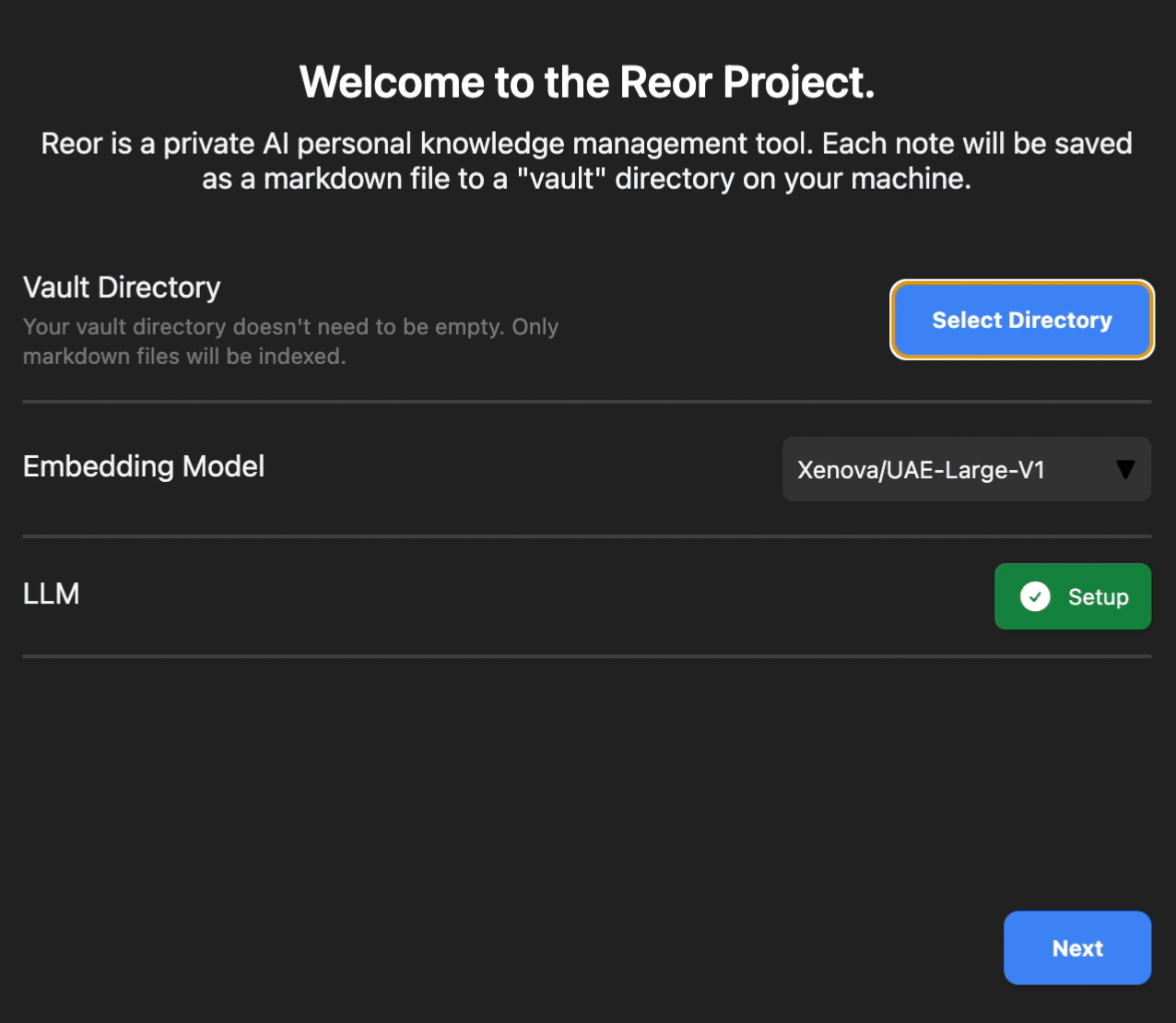
- Under the "Vault Directory," you can choose the folder where you want to store all your notes. If you've been using another markdown-based note-taking app like Zettlr or Obsidian, you can continue using the same vault.
- Under "LLM," you can select the Ollama model you want Reor to use by default. There are also options to connect LLMs from OpenAI or Anthropic, but keep in mind that this may compromise privacy, as your notes data will be shared with a commercial AI.
Reor Walkthrough
How Notes are Stored on your Local Machine
Reor stores your notes just like Obsidian does - as Markdown files. You can check this by opening Finder (on Mac) or Windows Explorer and seeing that the welcome note is stored as an .md file inside your chosen vault folder.
This means you have full control over your notes, unlike some other solutions like Notion or AppFlowy. If Reor isn't the right fit for you, no problem! You can move on to another app and keep all your notes, which will remain stored as Markdown files on your machine, ready to be picked up where you left off.
Create a New Note
- Create a new note by clicking the "New Note" icon on the left of the screen.
- Start typing your thoughts or let the AI take the reins. To do that, simply press the space bar and ask Llama 3 (or another Ollama model of your choice) to write for you.
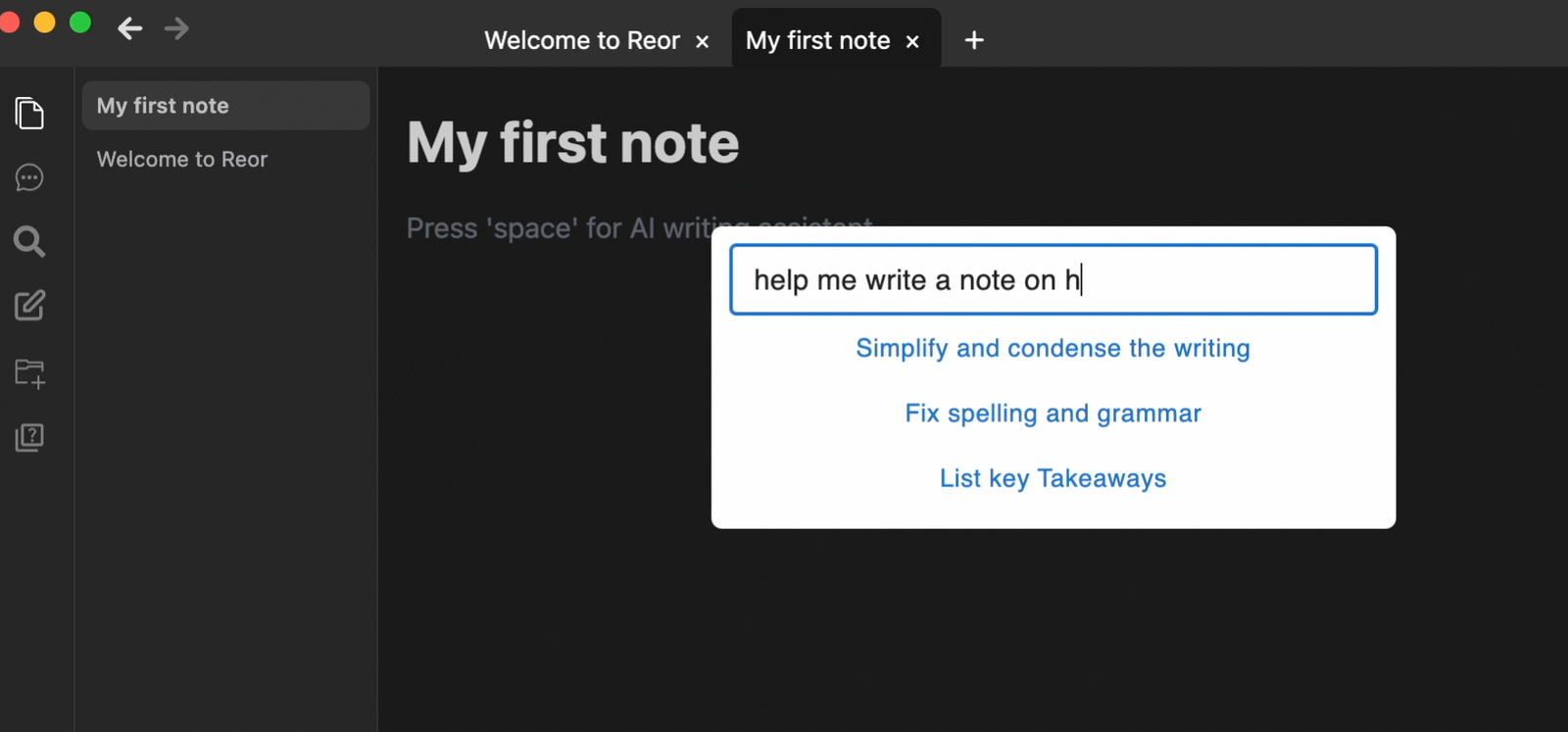
Chat with your Notes
- Click on the "chat" icon on the left of the screen to start a new chat.
- You can ask the AI to answer something outside of your notes or request information that's written down within your notes.
- If the answer is in your notes, the AI will display the notes it used to answer the question in the "Context" window on the right.
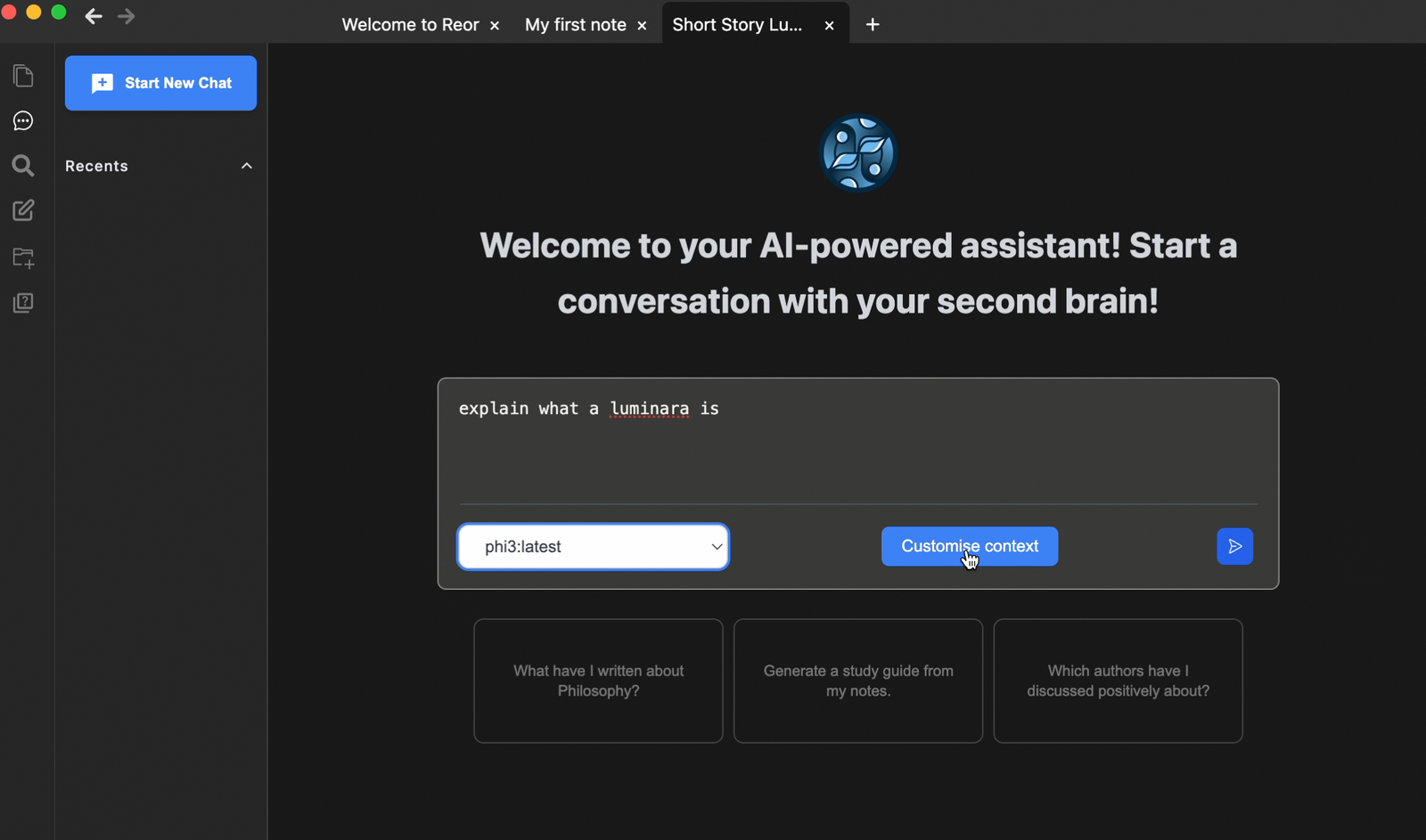
Semantic Search within your Notes
In addition to chatting with your notes, Reor also allows you to search within your notes using the search symbol on the left panel.
This is not a basic keyword search like you might be used to. This is a semantic search, which takes into account the nuances of language and context.
To put it simply, semantic search understands the intent behind your query and the broader context in which you're searching. It doesn't just look for exact word matches; instead, it understands the meaning and purpose of your search to provide more accurate and relevant results.
Link your Notes
Reor seamlessly links your notes to each other, using contextual relevance to create an intelligent network of ideas. Here's how it works:
- As you write new notes, they're automatically chunked and embedded in Reor's internal vector database.
- The AI connects related notes to each other via vector similarity, creating a web of connected thoughts and ideas.
- Leveraging the power of Large Language Models, Reor's Q&A capabilities enable RAG interactions with your entire body of notes.
- And with semantic search, you can find what you're looking for in seconds.
As you help the AI along by creating explicit connections, it'll get even smarter! To do this, you can create inline links just like in Obsidian: surround the text with double square brackets, like this: [[Like this]].
Conclusion
Reor is a game-changing tool for anyone who takes notes regularly – whether it's for work, school, personal projects, or simply staying on top of your life. By harnessing the power of AI while safeguarding your data and keeping it private, Reor empowers you to stay organized, focused, and productive with ease.