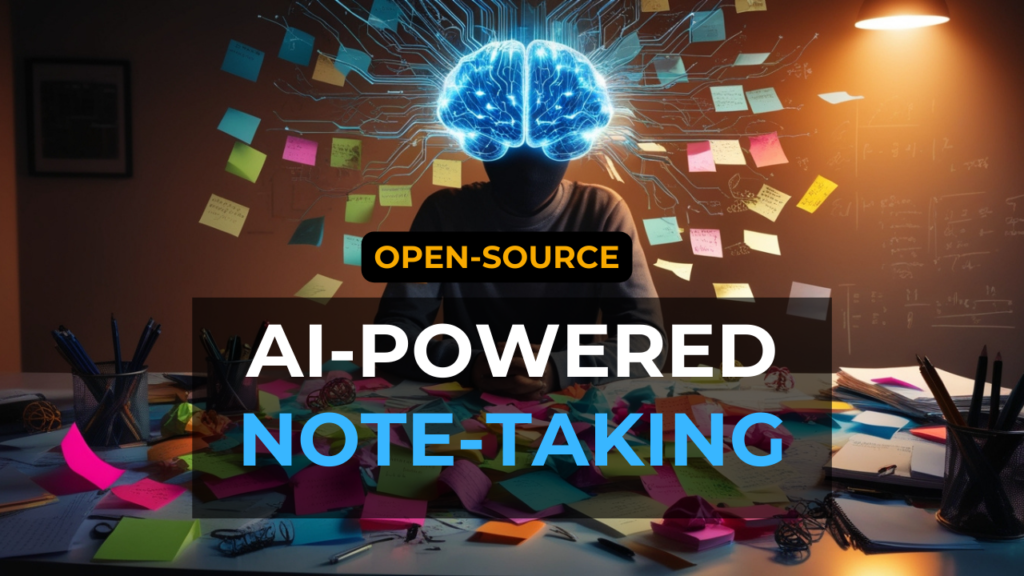You do not need any extra programs to batch rename files on your Mac. There is a built-in tool in Mac OS that many people miss.
If you're more of a visual learner, I recommend checking out my YouTube tutorial. It covers everything step-by-step:
Selecting Your Files
If you need to rename a whole group of files, start by selecting them in Finder. Go to the three dots at the top of the Finder window and choose Rename. A popup will appear called Rename Finder Items.
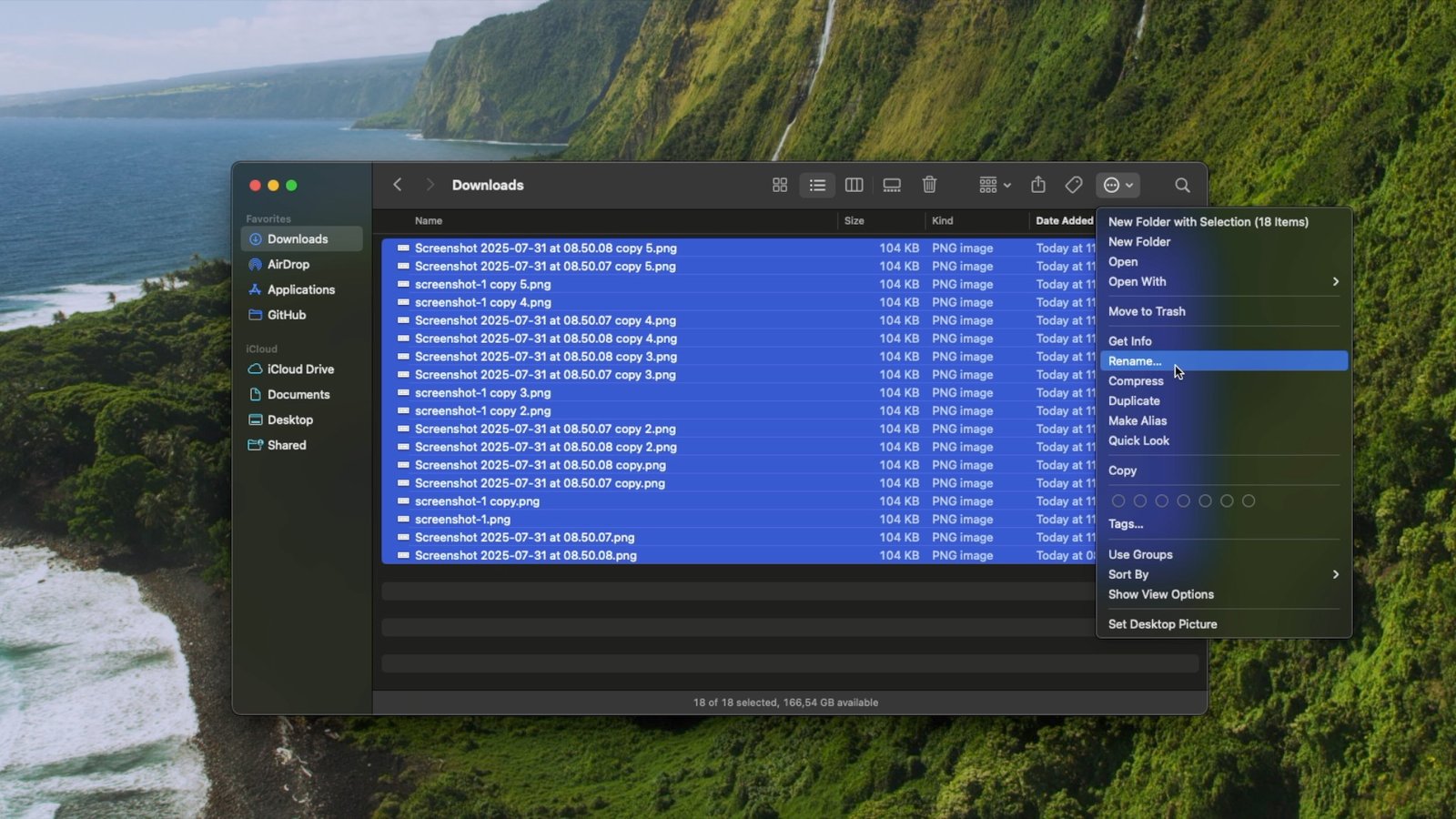
Exploring Rename Options
This panel gives you several ways to edit file names at once. You could use Replace Text if you need to swap out certain words or characters. You also have the option to add text before or after the current file name.
For this walkthrough, focus on Format. Choose Name and Index. This sets a new name for every file and adds a number to each in order, starting with a number you choose. Type your new base name, for example, research_ and set the starting number. Setting the starting number to 1 is a good place to begin.
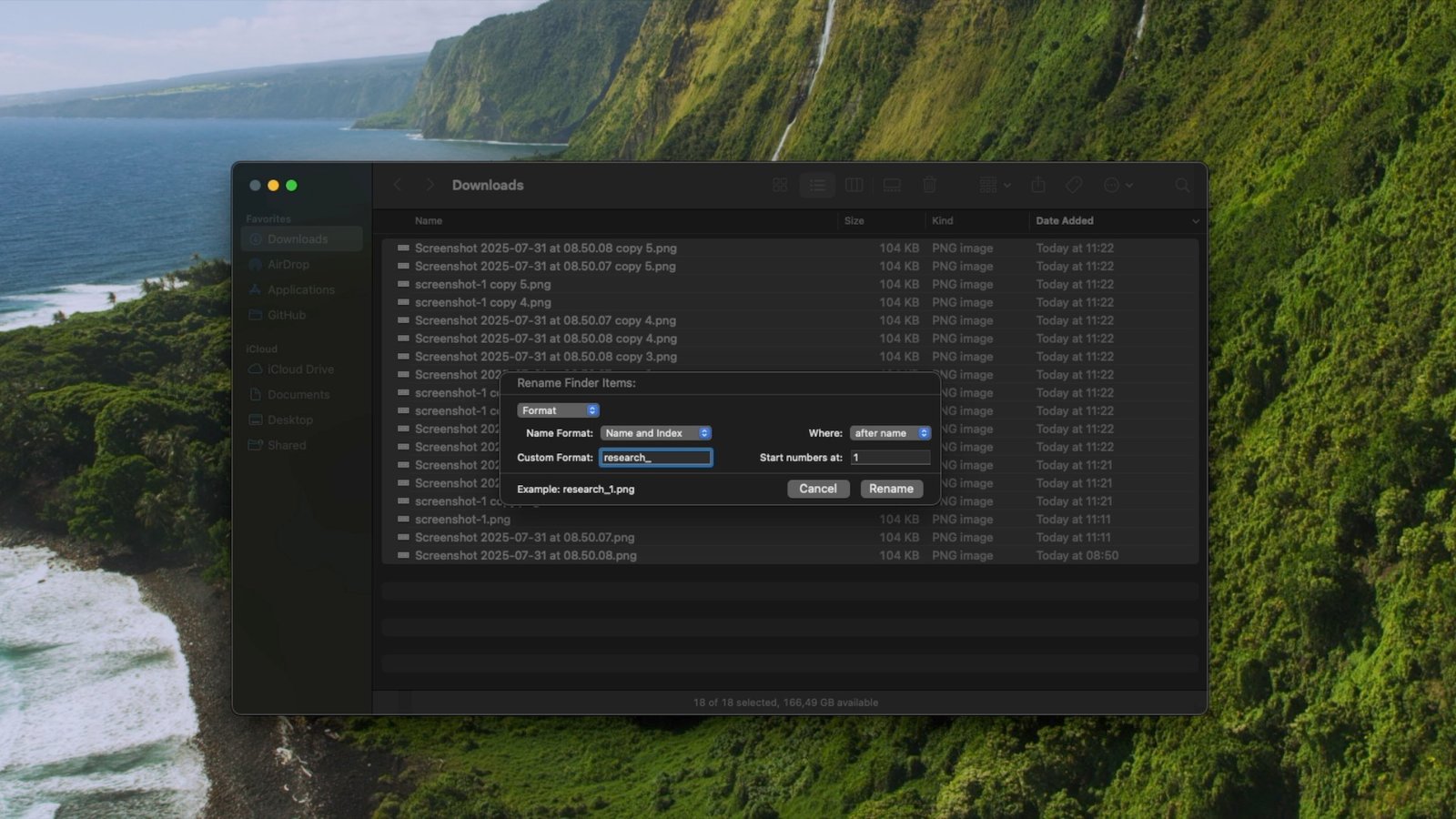
Renaming in Action
Click Rename. Now all the selected files receive the new base name with numbers counting up. For example, if you have eighteen files, you will see research_1 to research_18. If you have hundreds, all files update instantly, no need to type each one yourself.
Why Use This Tool
This tool is simple, built into Mac OS, and quick to use. Many users overlook it. Try it next time you need to keep your files organized and efficiently renamed.