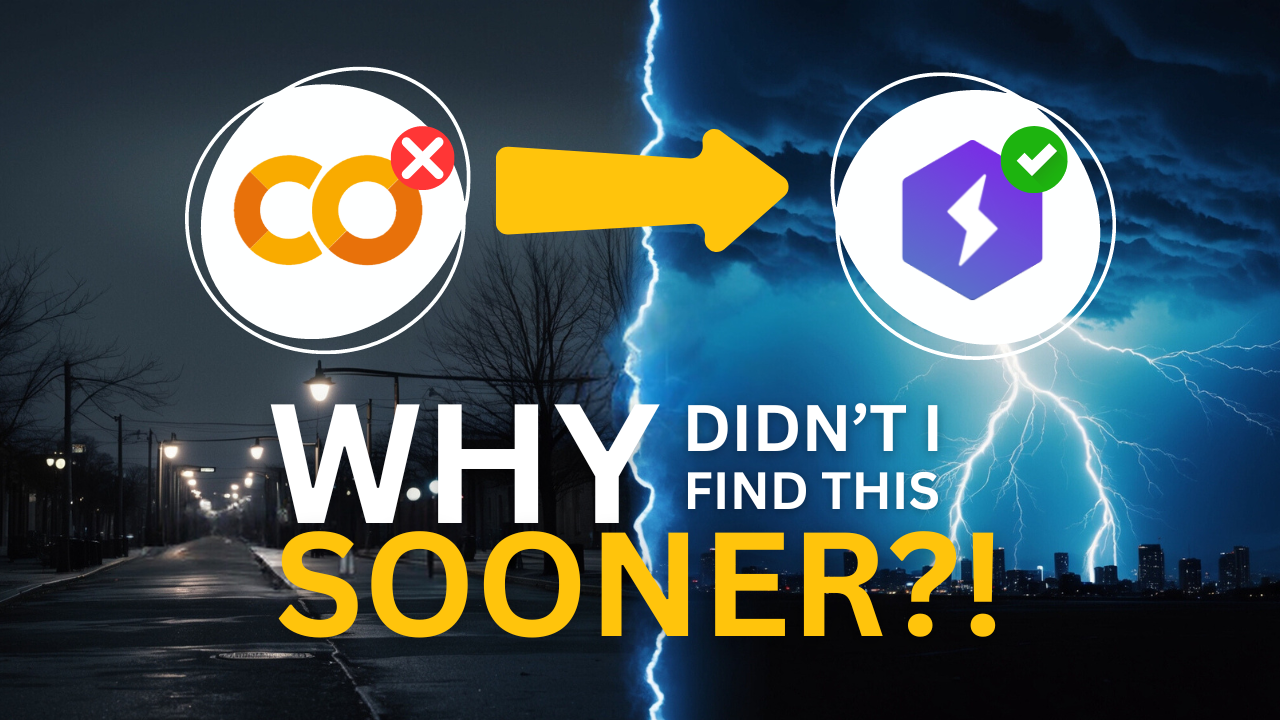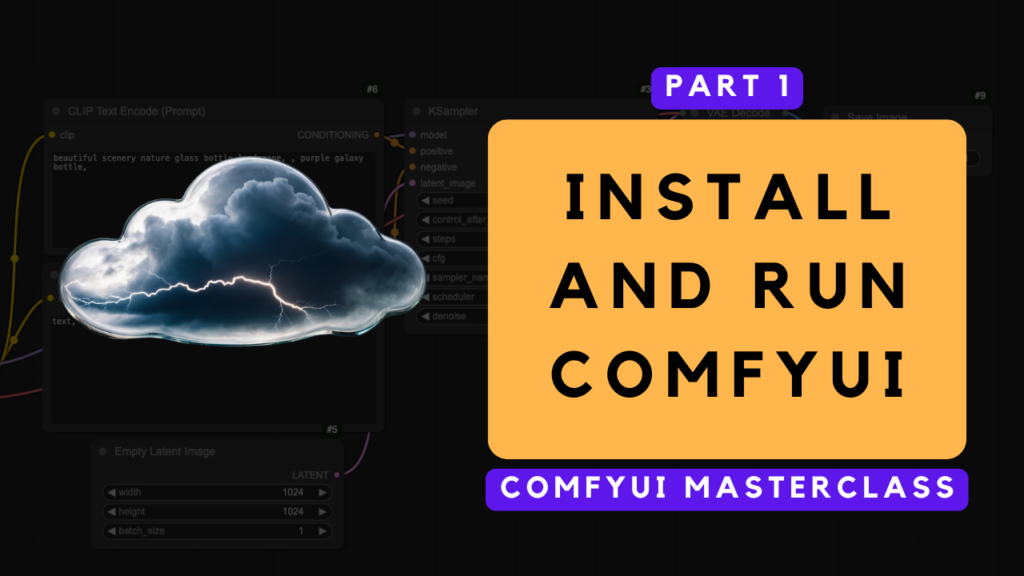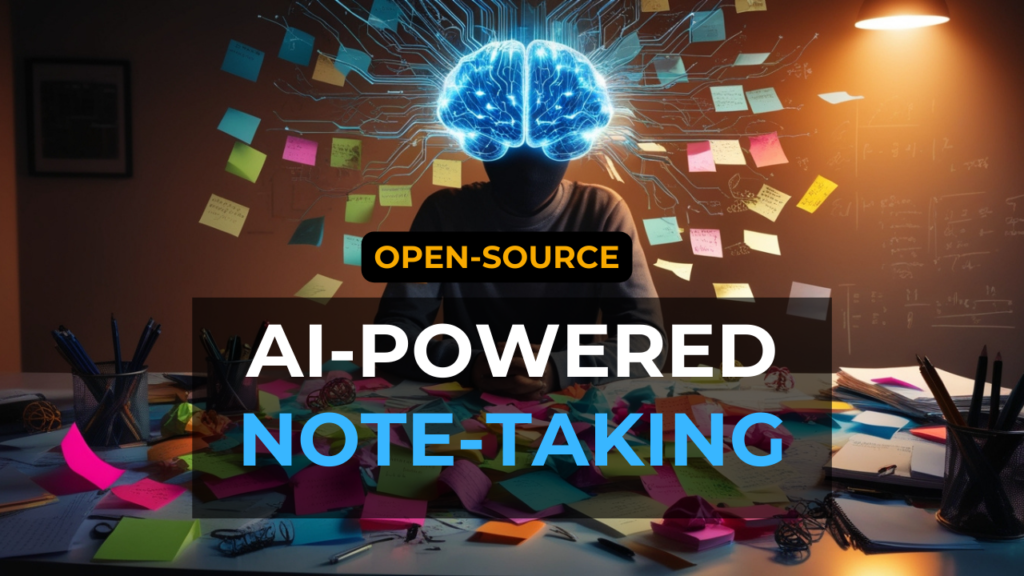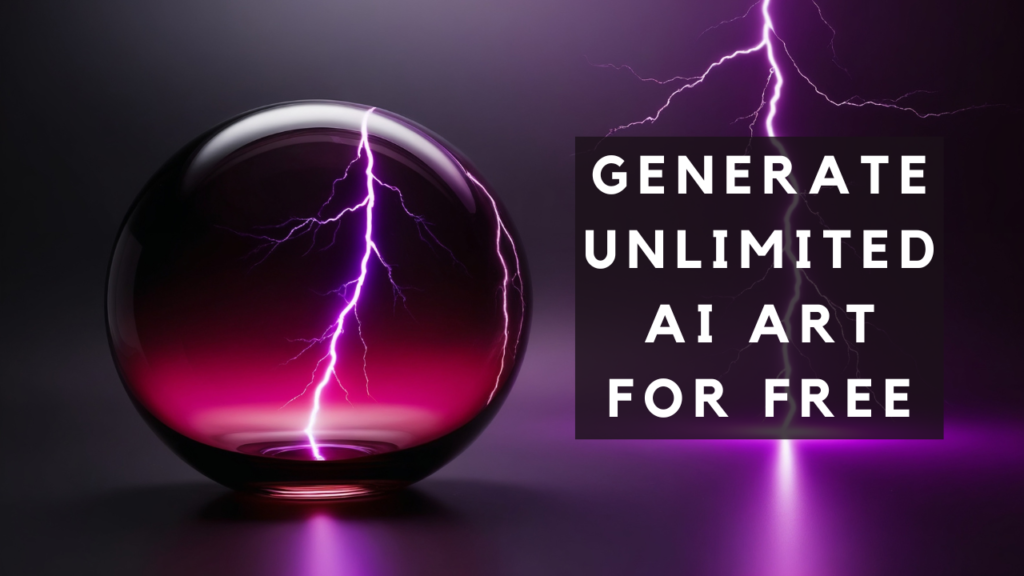Have you been struggling with local installs, dependency nightmares, and insufficient GPU power in your AI projects? I know I have! For many, including myself, Google Colab has been the go-to solution. But let's be honest—Colab has its own set of problems.
In today's post, I'll introduce you to a game-changing alternative called Lightning AI that I WISH I had discovered sooner!
If you're more of a visual learner or simply want to see how it's done, I recommend checking out my YouTube tutorial. It covers everything step-by-step.
Why Even Bother?
I'm a local workhorse at heart - I prefer working directly on my machine whenever possible. However, three major pain points have emerged in my AI development journey:
-
GPU constraints: Running heavy-hitting tools like large language models or AI image generators (think Stable Diffusion) on my local GPU setup has been a struggle. It's just not feasible to get the performance I need.
-
Package management headaches: As I experiment with new AI frameworks, I'm constantly installing and uninstalling packages on my machine. But dealing with dependencies, virtual environments, and compatibility issues is a nightmare. The constant juggling of package updates and conflicts has turned into a time-consuming hassle that I'd rather avoid.
-
Fear of experimentation: To be honest, I've grown tired of risking my local setup while trying out new tools. One misstep can lead to a mess on my machine - a situation I'd like to avoid altogether.
My issues with Colab
So, I've been trying to make Colab work for my AI development needs, but honestly, it's just not cutting it. First of all, getting reliable GPU access is only available with their paid plans - which adds up quickly.
I'm also not a fan of the default interface in Colab. For Python projects, it forces me into Jupyter Notebook, which is okay, I guess, but I really prefer using Visual Studio Code. I like being able to organize my project files and create a structured workspace that's tailored to my needs - and Colab just doesn't offer that.
And then there's the storage issue. Since Colab doesn't have persistent storage, I end up relying on Google Drive for storing my data and models. But let's be real, Google Drive has its own set of limitations, especially when it comes to storage space. Upgrading is expensive, and I'd rather not spend that money.
To be honest, these issues have been really frustrating me, and they've finally pushed me to look for a better alternative.
Lightning AI
As I was searching for a better alternative, I stumbled upon Lightning AI - and it really checked all the boxes I had been looking for. What I wanted was something that felt like my own local Visual Studio Code setup, but with an added bonus: a seamless virtual environment that handles all the installation and dependency management for me.
Lightning AI offers a solution to common AI development challenges such as GPU constraints, package management issues, and the fear of experimenting with new tools. This platform provides a more flexible and user-friendly environment compared to Google Colab, with features like persistent storage, customizable workspaces, and free GPU access.
Getting Started with Lightning AI
Signing Up
- Visit the Lightning AI website
- Click on 'Start Free'
- Sign up using a professional email for instant access (personal email addresses may require waiting for approval)
Creating Your First Studio
- Log in to your Lightning AI dashboard
- Click on "New Studio"
- Choose a "Code" environment for a VSCode-like interface
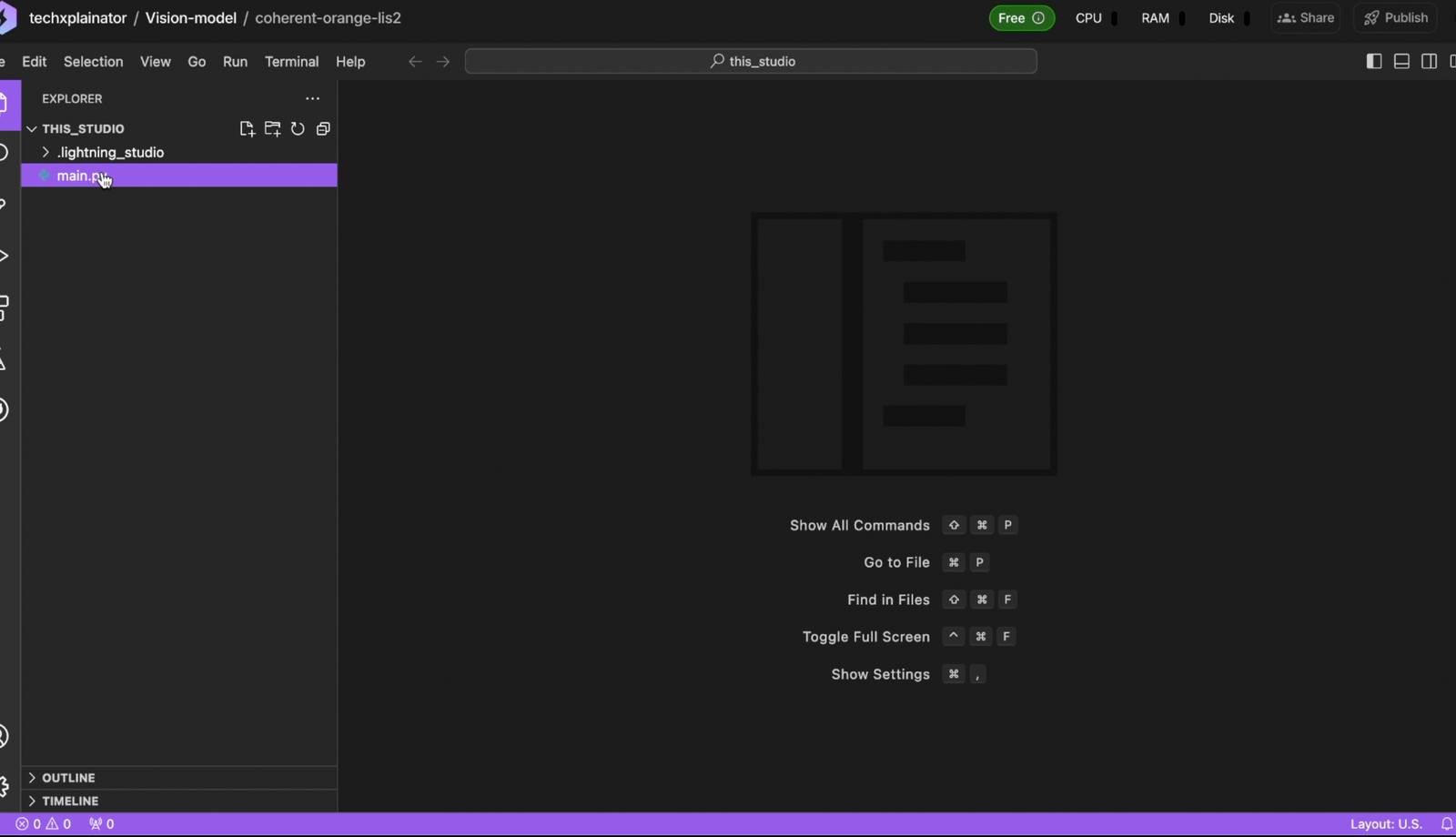
Key Features of Lightning AI Studios
Workspace Environment
- Persistent cloud environment that retains all installations and downloads
- Isolated from other Studios on the platform
- Ability to create multiple Studios for different projects or tasks
Resource Management
- Free tier: 4 CPU cores, 16 GB RAM, 100 GB storage
- Option to switch between CPU and GPU modes
- 15 free credits per month for GPU usage (up to 22 hours). 1 credit = 1 USD.

Development Interface
- VSCode-like interface with familiar features and functionality
- Option to switch to Jupyter Notebook IDE
Package Management
Install packages using pip in the terminal, for example:
pip install seabornFile Storage and Collaboration
- Teamspace Drive for persistent storage across Studios
- Ability to invite collaborators and publish Studios
Customizing Your Studio
Environment Settings
- Change Python version
- Set environment variables
- Store and access API keys securely
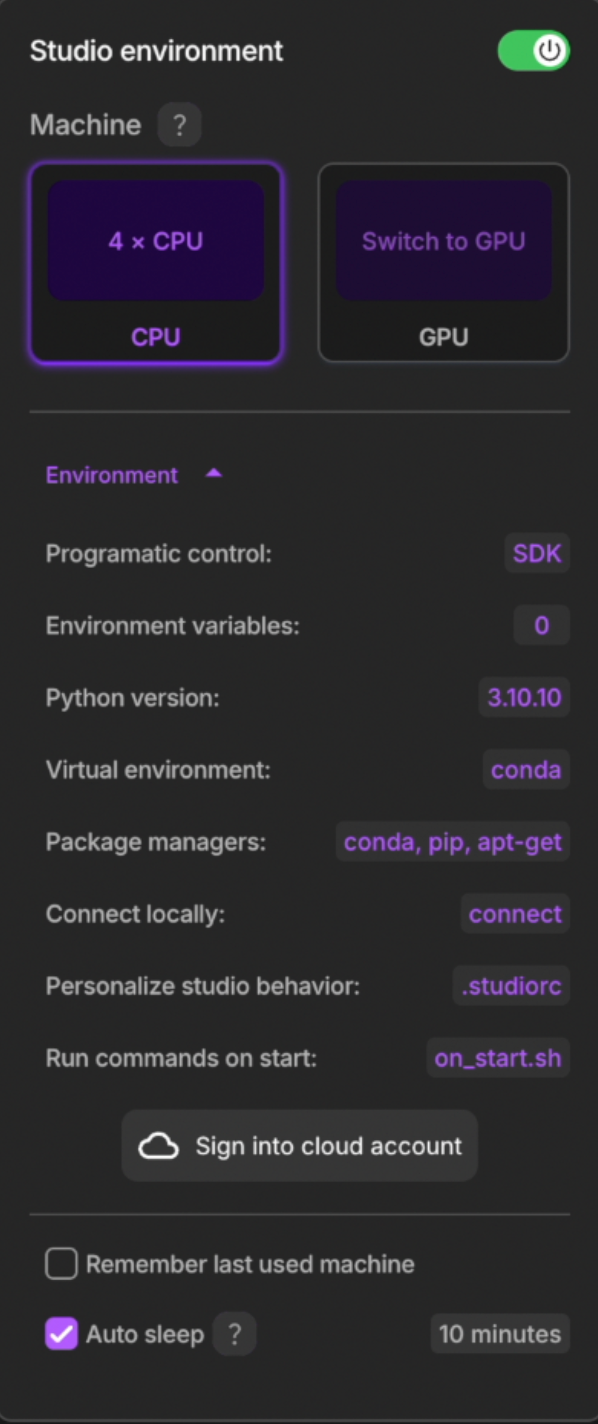
Installing Plugins
Access additional features and plugins through the settings menu
Managing Your Studio
Renaming
Customize your Studio name for easy identification
Sleep Mode
- Studios auto-sleep when idle (default: 10 minutes)
- Manually put Studio to sleep to save resources
Restarting
- Reopen Studio from the main list
- All configurations and dependencies are retained upon restart
Conclusion
Lightning AI provides a powerful, flexible, and user-friendly environment for AI development. With features like persistent storage, customizable workspaces, and free GPU access, it offers significant advantages over platforms like Google Colab. By following this guide, you can quickly set up and start using Lightning AI for your AI projects.