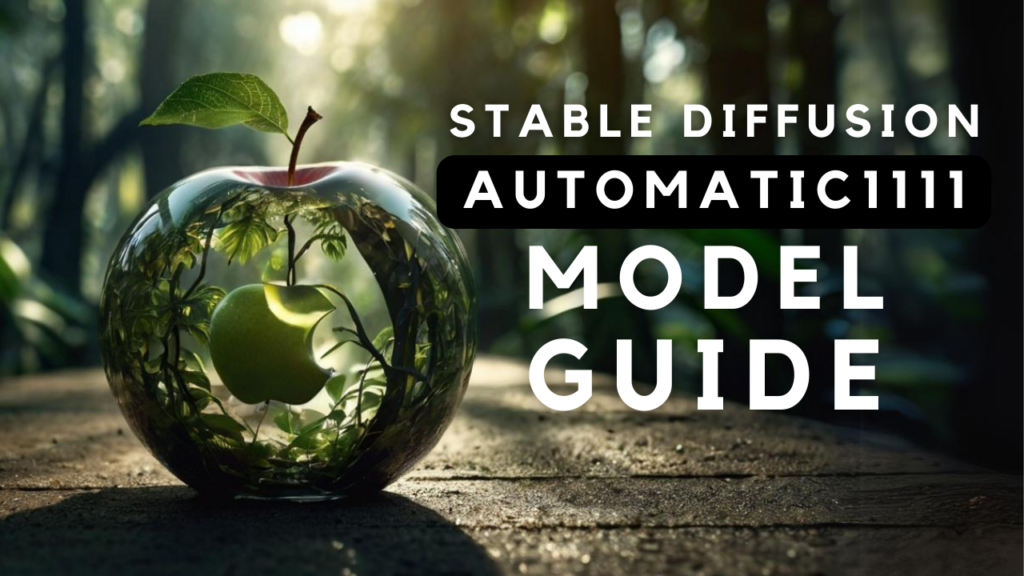Leonardo AI’s Motion 2.0 is changing the landscape of text to video generation. If you’ve tried the earlier Motion 1.0, you’ll remember it could only animate static images into short, four-second clips-usually just a basic pan left or right. While this was a start, it didn’t offer the creative motion or realism that most users wanted from text to video tools.
If you're more of a visual learner, I recommend checking out my YouTube tutorial. It covers everything step-by-step:
With the release of Motion 2.0, Leonardo AI takes a huge leap forward in text to video technology. Now, you’re no longer limited to animating a single image. Instead, you can start with just a text prompt and generate a video from scratch-no image required. If you do want to use an image, the quality of the animation is much higher, with smoother motion, more dynamic scenes, and far greater control over camera movement and style.
Getting Started With Leonardo AI’s Text to Video
To begin, head to the main Leonardo dashboard and look for “AI Generation” in the left-hand navigation. Under that, you’ll see the new “Video” option. Click it to enter the text to video workspace. Alternatively, if you’re already in the image generation area, you can switch to video from there.
At the top of the workspace, you’ll find the prompt box. This is where you describe the video you want to create with text. Once you’ve entered your prompt, click “Generate” and Leonardo AI will start building your text to video creation.
Writing Effective Prompts for Text to Video
If you’re used to writing prompts for AI image generation, you’ll need to adjust your approach for text to video. The best results come when you structure your prompt in three parts:
- Describe the scene in visual terms
- Explain what’s happening in the scene (actions or motions)
- Add extra details, such as camera movement or mood
While camera movement can be set in the Motion 2.0 settings (with options like “crane down” or “crash zoom in”), you might want something more specific or creative. In that case, describe the camera movement directly in your text to video prompt to guide the AI.
For example: A futuristic city skyline at dusk, flying cars zipping between neon-lit skyscrapers, camera spirals upward through the buildings.
Fine-Tuning Your Text to Video Generation
Before generating your video, you can configure a range of settings to fine-tune your text to video results:
- Model: Currently, only Motion 2.0 is available, but more models are coming soon.
- Motion Control: Choose how the camera moves in your video.
- Style Controls: Adjust the “Vibe” (effects like papercraft, sketch, sci-fi), lighting (lens flare, fog), and color scheme (vibrant, pastel).
- Video Dimensions: Select from standard aspect ratios for landscape, portrait, and more.
- Generation Mode: A toggle for faster, lower-quality or slower, higher-quality generations is coming soon.
- Prompt Enhancement: Let Leonardo AI automatically improve your prompts, or turn this feature off for full control.
- Private Mode: Keep your videos private if you’re on a paid plan.
- Collections and Advanced Settings: Organize your videos and use features like “Smooth Video” for fluid transitions or negative prompts to exclude unwanted elements.
Note: Every text to video generation with Motion 2.0 costs 250 tokens. Free users get 150 tokens per day, so you’ll need a paid plan to use text to video features regularly.
Text to Video and Image to Video Workflows
Leonardo AI supports two main workflows:
- Text to Video: Enter your prompt, adjust your settings, and generate a video based entirely on your description.
- Image to Video: Start with a prompt and add a starting image to guide the video. An “end frame” feature is coming soon, which will let you define both the starting and ending images for your video.
What Can You Actually Make With Leonardo AI’s Text to Video?
With Motion 2.0, you can create short, five-second video clips that feature smarter motion, more dynamic camera moves, and a wide variety of artistic styles. The videos are smoother, more realistic, and offer much more creative control than before.
However, there are still some limitations: Motion 2.0 is only available to paid users, each video costs a significant number of tokens, and some features like higher-quality generation and end frames are still “coming soon.” Complex animations or unusual camera angles can sometimes challenge the AI.
Final Thoughts
Leonardo AI’s Motion 2.0 finally delivers on the promise of true text to video generation. Whether you start with just a prompt or an image, you can customize the style, lighting, and motion to generate short, dynamic videos that look and feel professional.
If you’re a paid user, it’s definitely worth exploring what text to video can do for your creative projects.
If you want to generate images or videos for free, check out my ComfyUI Masterclass series. In those tutorials, you’ll learn how to set up powerful, completely free workflows for both image and video generation-no paid tokens required.